IPYNB to PDF Converter
Convert Jupyter Notebooks (.ipynb) to PDF with code, markdown, and outputs preserved. Free, secure, and easy to use!
or drag and drop .ipynb files here (supports multiple files, max 50MB each)
Export Options
Layout Options
IPYNB to PDF Converter – Convert Jupyter Notebooks to PDF Online
In the world of data science, programming, and research, Jupyter Notebooks (saved as .ipynb files) have become an indispensable tool for creating, sharing, and documenting code, visualizations, and analyses. However, when it comes to sharing your work with professors, clients, or colleagues, the .ipynb format isn’t always ideal. That’s where our IPYNB to PDF Converter comes in—a free, online tool designed to convert IPYNB to PDF with ease, preserving your code, markdown, and outputs in a clean, professional format. Whether you're a student, developer, or researcher, this feature-rich converter ensures your Jupyter Notebooks are ready to share or archive in just a few clicks. In this comprehensive guide, we’ll explore what IPYNB files are, why converting them to PDF is essential, and how our online IPYNB to PDF tool can simplify your workflow.
What is an IPYNB File?
An IPYNB file (short for IPython Notebook) is the file format used by Jupyter Notebooks, a popular open-source tool for interactive computing. These files store a combination of code, markdown text, and outputs (like plots, tables, or text) in a JSON-based structure. Jupyter Notebooks are widely used in data science, machine learning, education, and research because they allow users to write and execute code, document their work with markdown, and visualize results—all in one place.
IPYNB files are excellent for development and collaboration within the Jupyter environment, but they require specific software (like Jupyter Notebook or JupyterLab) to open and view. This can be a barrier when sharing with someone who doesn’t have the necessary tools or technical knowledge. Converting your IPYNB file to a PDF ensures that your work is accessible to anyone with a PDF reader, making it a universal and portable format for sharing.
Why Convert IPYNB to PDF?
While IPYNB files are great for interactive work, they have limitations when it comes to sharing, archiving, or presenting your work. Here’s why you should use an IPYNB to PDF Converter to transform your Jupyter Notebooks into PDF:
- Universal Compatibility: PDFs can be opened on any device with a PDF reader, ensuring your audience can view your work without needing Jupyter installed.
- Preserved Formatting: PDFs maintain the exact layout of your notebook, including code, markdown, and outputs, preventing distortion across platforms.
- Professional Presentation: PDFs give your notebooks a polished look, ideal for submitting assignments, sharing reports, or archiving research.
- Ease of Sharing: PDFs are easy to email, upload to cloud storage, or share via messaging apps, making collaboration seamless.
- Archival Purposes: PDFs are a stable format for long-term storage, ensuring your work remains accessible years later.
- SEO Benefits: PDFs can be optimized with metadata, making them discoverable online when shared publicly.
By using our Jupyter Notebook to PDF converter, you can overcome the limitations of the IPYNB format and share your work with confidence.
How This Tool Helps Students, Developers, Researchers
Our IPYNB to PDF Converter is designed to cater to a wide range of users, making it an essential tool for:
Students
Students often use Jupyter Notebooks for assignments, projects, or data analysis tasks in courses like data science, machine learning, or programming. Converting their work to PDF ensures they can submit professional-looking documents to professors, even if the professor doesn’t have Jupyter installed.
Developers
Developers use Jupyter Notebooks to prototype code, document workflows, or create tutorials. By converting their notebooks to PDF, they can share their work with clients or team members in a format that’s easy to review and doesn’t require running the code.
Researchers
Researchers rely on Jupyter Notebooks to document experiments, visualize data, and share findings. Converting their notebooks to PDF allows them to create formal reports for publication, grant applications, or presentations at conferences.
Whether you’re submitting an assignment, sharing a tutorial, or publishing research, this online IPYNB to PDF tool streamlines the process.
Step-by-Step Guide to Use the IPYNB to PDF Converter
Using our IPYNB to PDF Converter is simple and intuitive. Follow these steps to convert IPYNB to PDF in just a few clicks:
- Upload Your IPYNB Files: Click the “Choose IPYNB Files” button or drag and drop your .ipynb files into the upload area. The tool supports multiple files, with a maximum size of 50MB each.
- Preview the Notebook Structure: Once uploaded, the tool displays a preview of the first notebook’s structure, showing code, markdown, and outputs (if included).
- Customize Your PDF Output: Adjust settings like including outputs, combining multiple files into one PDF, adding a watermark, choosing a light/dark theme, font size, and page margins.
- Convert to PDF: Click the “Convert to PDF” button to start the conversion process. A progress bar will show the status.
- Preview and Download: After conversion, preview the generated PDF in the browser. Click the download button to save it to your device.
- Reset and Start Over: Use the “Reset” button to clear all settings and start a new conversion.
With these steps, you can quickly convert IPYNB file to PDF and share your work effortlessly.
Features Explained in Detail
Our IPYNB to PDF Converter is packed with features to ensure a seamless conversion experience. Here’s a detailed look at what it offers:
- Drag-and-Drop Upload: Easily upload .ipynb files by dragging and dropping them into the tool, saving time.
- Full Notebook Rendering: The tool renders code cells, markdown cells, and outputs (text, tables, plots) in the PDF, preserving the notebook’s structure.
- Include/Exclude Outputs: Choose whether to include output cells (e.g., plots, print statements) in the PDF, giving you control over the final document.
- Light/Dark Theme: Select a light or dark theme for the PDF to match your preference or improve readability.
- Watermark Option: Add a watermark to your PDF for branding or copyright purposes, with a toggle to enable/disable.
- Live PDF Preview: Preview the generated PDF before downloading to ensure it meets your expectations.
- Combine Multiple Files: Convert multiple .ipynb files into a single PDF, perfect for creating comprehensive reports.
- Responsive Design: The tool works seamlessly on desktops, tablets, and smartphones, ensuring accessibility on the go.
- Client-Side Processing: All conversions happen in your browser, ensuring your files never leave your device.
- Auto-Delete Files: Uploaded files are automatically cleared from memory after your session ends or after 30 minutes, enhancing privacy.
These features make our Jupyter Notebook to PDF converter a versatile and powerful tool for anyone working with IPYNB files.
Comparison with Manual Methods (nbconvert, Jupyter Print)
While there are manual methods to convert IPYNB to PDF, such as using `nbconvert` or Jupyter’s built-in print feature, our online tool offers a more convenient alternative. Here’s how it compares:
- nbconvert: The `nbconvert` tool (part of Jupyter) can convert IPYNB to PDF via the command line, but it requires installing dependencies like TeX (for PDF generation) and running commands manually. Our tool eliminates this setup, offering a browser-based solution with no installation needed.
- Jupyter Print: Jupyter’s “Print” feature allows you to save a notebook as a PDF via the browser’s print dialog, but it often struggles with formatting, especially for outputs like plots. Our IPYNB to PDF Converter ensures better formatting and output rendering.
- Customization: Manual methods lack customization options like theme selection, watermarking, or combining files. Our tool provides these features for a tailored PDF output.
- Ease of Use: Manual methods require technical knowledge, while our online IPYNB to PDF tool is user-friendly, requiring no coding or setup.
Our converter simplifies the process, making it accessible to everyone, regardless of technical expertise.
Benefits of This Online Converter vs Offline Tools
While offline tools like `nbconvert` or desktop apps can convert IPYNB to PDF, our online converter offers distinct advantages:
- No Installation Required: Unlike offline tools, our IPYNB to PDF Converter works directly in your browser, saving you from installing software or dependencies.
- Cross-Platform Compatibility: Access the tool from any device—desktop, tablet, or mobile—without worrying about operating system compatibility.
- Real-Time Preview: See how your PDF will look before downloading, a feature often missing in offline tools.
- Privacy-Focused: With client-side processing, your files never leave your device, unlike some offline tools that may require internet access for certain features.
- Regular Updates: As a web-based tool, our converter receives regular updates to improve functionality, without requiring you to update software manually.
These benefits make our IPYNB export as PDF tool a superior choice for quick, secure, and hassle-free conversions.
Top Use Cases
Our IPYNB to PDF Converter is versatile and caters to various scenarios. Here are the top use cases:
Submitting Assignments
Students can convert their Jupyter Notebooks to PDF for submitting assignments or projects to professors, ensuring their work is presented in a professional, universally accessible format.
Creating Portfolio Documents
Data scientists and developers can create PDF portfolios of their coding projects, showcasing their skills to potential employers or clients in a clean, readable format.
Archiving Research Work
Researchers can archive their experiments, analyses, and visualizations in PDF format, ensuring their work is preserved in a stable, long-term format for future reference or publication.
Other use cases include sharing tutorials, creating reports for stakeholders, or preparing materials for workshops and presentations.
File Safety and Privacy Details
We prioritize your privacy and data security. Here’s how our IPYNB to PDF Converter ensures your files remain safe:
- Client-Side Processing: All conversions happen in your browser, meaning your files are never uploaded to a server.
- No Data Storage: We don’t store your files or any data related to your conversion, ensuring complete privacy.
- Auto-Delete: Uploaded files are automatically cleared from memory after your session ends or after 30 minutes, whichever comes first.
- No Account Required: Use the tool without signing up, reducing the risk of data exposure.
With these measures, you can confidently use our IPYNB to PDF online free tool without worrying about data leaks or privacy breaches.
10+ Useful FAQs
1. What is the IPYNB to PDF Converter?
The IPYNB to PDF Converter is a free online tool that converts Jupyter Notebook (.ipynb) files to PDF, preserving code, markdown, and outputs.
2. Is this tool really free?
Yes, our IPYNB to PDF Converter is completely free to use, with no hidden fees or subscriptions.
3. Can I convert multiple IPYNB files at once?
Yes, the tool supports multiple files and allows you to combine them into a single PDF if desired.
4. Does the tool preserve outputs like plots?
Yes, you can choose to include outputs (e.g., plots, tables) in the PDF, ensuring your visualizations are preserved.
5. Can I preview the PDF before downloading?
Yes, after conversion, you can preview the PDF in the browser to ensure it meets your expectations.
6. Is my data secure with this tool?
Yes, all processing happens client-side, and your files are never stored on a server. They are auto-deleted after your session.
7. Does the tool work on mobile devices?
Yes, the tool is fully responsive and works on desktops, tablets, and smartphones.
8. What is the file size limit for IPYNB files?
The tool supports IPYNB files up to 50MB each. You’ll receive a warning if a file exceeds this limit.
9. Can I customize the PDF output?
Yes, you can customize options like including outputs, theme, watermark, font size, and page margins.
10. Does the tool support plots generated by Matplotlib?
Yes, if the plots are embedded as base64 images in the IPYNB file, they will be rendered in the PDF.
11. How do I add a watermark to my PDF?
Simply check the “Add Watermark” option before converting, and a default watermark will be added to your PDF.
Call to Action
Ready to convert your Jupyter Notebooks to PDF? Try our IPYNB to PDF Converter now and experience the easiest way to convert IPYNB to PDF! Bookmark this page for quick access, and don’t forget to share it with your classmates, colleagues, or friends who might find it useful.

.png)

0 Comments