JFIF to PDF Converter
Convert JFIF images to PDF easily. Merge multiple JFIFs into one PDF or convert individually. Free, secure, and no watermark!
or drag and drop JFIF files here (supports multiple files)
Conversion Options
Layout Options
JFIF to PDF Converter – Convert JFIF Images to PDF Online
Images are a universal way to capture and share moments, documents, or designs, but managing multiple image files can be challenging, especially in the JFIF format. The JFIF to PDF Converter is a free, online tool designed to simplify this process by allowing you to convert JFIF to PDF with ease. Whether you need to convert a single JFIF image to PDF or merge multiple JFIFs into one PDF, this tool offers a seamless, secure, and watermark-free solution. Built with performance, simplicity, and mobile compatibility in mind, it’s perfect for students, professionals, and anyone looking to transform their JFIF images into a more manageable PDF format. In this 2000+ word guide, we’ll explore what JFIF files are, why converting them to PDF is beneficial, and how our online JFIF to PDF tool can make your life easier.
What is a JFIF File?
JFIF, or JPEG File Interchange Format, is a file format standard used to store and exchange JPEG-encoded images. It’s essentially a subset of the JPEG format, designed to ensure compatibility across different platforms and applications. JFIF files typically have the `.jfif` extension, though they are often interchangeable with `.jpg` or `.jpeg` files in most software. JFIF files are widely used for photographs, digital artwork, and scanned documents because they offer a good balance of image quality and file size through lossy compression.
While JFIF files are excellent for storing images, they can be cumbersome to manage when dealing with multiple files, especially for sharing or archiving purposes. Converting JFIF to PDF solves these issues by consolidating images into a single, universally compatible document format.
Why Convert JFIF to PDF?
Converting JFIF images to PDF offers several advantages, making it a popular choice for both personal and professional use. Here’s why you should consider using a JFIF to PDF Converter:
- Universal Compatibility: PDFs can be opened on any device with a PDF reader, ensuring your images are accessible to everyone, regardless of software.
- Consolidation: Merge multiple JFIF images into a single PDF, making it easier to manage, share, or archive a collection of images.
- Preserved Quality: PDFs maintain the quality of your JFIF images while allowing you to compress them for smaller file sizes if needed.
- Professional Presentation: PDFs give your images a polished look, ideal for reports, presentations, or submissions.
- Ease of Sharing: PDFs are easier to email, upload, or share via cloud storage compared to individual image files.
- SEO Benefits: PDFs can be optimized with metadata, making them discoverable online when shared publicly.
By using our convert JFIF to PDF tool, you can streamline your workflow and share your images more effectively.
How to Use This Online JFIF to PDF Converter Tool
Our JFIF to PDF Converter is designed to be user-friendly and efficient. Follow these steps to convert JFIF to PDF online:
- Upload JFIF Files: Click the “Choose JFIF Files” button or drag and drop your JFIF files into the upload area. The tool supports multiple files at once.
- Preview and Reorder: Once uploaded, you’ll see a preview of your images. Drag and drop them to reorder if you’re merging them into one PDF.
- Customize Settings: Choose whether to merge all images into one PDF or convert them individually. Select page size (A4, Letter, or Fit to Image), toggle image compression, and adjust margins or add borders.
- Convert to PDF: Click the “Convert to PDF” button to start the conversion process. A progress bar will show the status.
- Download PDF: Once converted, the PDF will download automatically. If merging multiple files, you’ll get one PDF; otherwise, each JFIF becomes its own PDF.
- Reset: Use the “Reset” button to clear all files and settings and start over.
With these simple steps, you can quickly convert JFIF to PDF online and share your images in a more professional format.
Key Features and Capabilities of the Tool
The JFIF to PDF Converter is packed with features to ensure a seamless experience. Here’s a detailed look at its capabilities:
- Drag-and-Drop Upload: Easily upload JFIF files by dragging and dropping them into the tool, saving time.
- Batch Upload Support: Upload multiple JFIF files at once for efficient processing.
- Single or Merged PDF: Convert each JFIF to its own PDF or merge all JFIFs into a single PDF, based on your preference.
- Image Preview and Reorder: Preview uploaded images and drag to reorder them before merging, ensuring the PDF is organized as desired.
- Page Size Options: Choose between A4, Letter, or Fit to Image to control the PDF page dimensions.
- Image Compression Toggle: Opt for high quality or compress images for a smaller PDF file size.
- Margins and Borders: Adjust margins around images and add borders for a polished look.
- Client-Side Processing: All conversions happen in your browser, ensuring privacy and speed.
- Auto-Delete Files: Uploaded files are automatically cleared from memory after 30 minutes for added security.
- Responsive Design: Works seamlessly on desktops, tablets, and smartphones.
- No Watermark, No Login: The tool is completely free, with no watermarks or login required.
These features make our image to PDF converter JFIF a versatile and powerful tool for converting JFIF images.
Benefits of Merging JFIFs into PDF
Merging multiple JFIF images into a single PDF offers several advantages, especially when dealing with collections of images:
- Organization: Keep all your images in one document, making it easier to manage and share a photo album, presentation, or report.
- Reduced Clutter: Instead of handling multiple image files, you’ll have one PDF, reducing the risk of losing or misplacing files.
- Streamlined Sharing: Share a single PDF file via email or cloud storage, rather than sending multiple image attachments.
- Consistency: Ensure all images are presented in a uniform format, with consistent page sizes, margins, and borders.
- Professional Output: A merged PDF looks more professional for submissions, reports, or portfolios compared to individual images.
Our merge JFIF images feature makes it easy to achieve these benefits with just a few clicks.
Common Users: Students, Office Workers, Designers, Legal Docs
The JFIF to PDF Converter caters to a wide range of users, making it a versatile tool for various needs:
Students
Students often need to submit assignments, projects, or scanned notes in PDF format. Converting JFIF images (e.g., scanned pages or photos) to PDF ensures their work is professional and easy to share.
Office Workers
Office workers can use the tool to compile reports, presentations, or documentation by converting JFIF images into a single PDF, streamlining workflows.
Designers
Designers can convert their JFIF artwork or mockups into PDFs for client presentations or portfolios, ensuring their designs are presented in high quality.
Legal Documents
For legal professionals, converting scanned JFIF documents into PDFs ensures they are easily shareable, archivable, and compatible with legal workflows.
No matter your role, this online JFIF converter simplifies the process of working with JFIF images.
Data Security and File Privacy
We prioritize your privacy and data security. Here’s how our JFIF to PDF Converter ensures your files remain safe:
- Client-Side Processing: All conversions happen in your browser, meaning your JFIF files never leave your device or get uploaded to a server.
- No Data Storage: We don’t store your files or any data related to your conversion, ensuring complete privacy.
- Auto-Delete: Uploaded files are automatically cleared from memory after 30 minutes, adding an extra layer of security.
- No Account Required: Use the tool without signing up, reducing the risk of data exposure.
With these measures, you can confidently use our JFIF to PDF free tool without worrying about data leaks or privacy breaches.
Use Cases: Photo Albums, Digital Assignments, Scanned Documents
The JFIF to PDF Converter is versatile and caters to various scenarios. Here are some common use cases:
Photo Albums
Create a digital photo album by merging multiple JFIF images into a single PDF, making it easy to share memories with friends or family.
Digital Assignments
Students can convert scanned JFIF images of handwritten notes or assignments into PDFs for submission to teachers or professors.
Scanned Documents
Convert scanned JFIF documents (e.g., receipts, contracts, or forms) into PDFs for archiving, sharing, or legal purposes.
Other use cases include creating portfolios, compiling reports, or sharing design mockups in a professional format.
Comparison with Offline Tools Like Photoshop, Windows Print
While offline tools like Photoshop or Windows Print can convert JFIF to PDF, our online tool offers a more convenient alternative. Here’s how it compares:
- Photoshop: Photoshop can convert JFIF to PDF, but it requires a paid license, technical knowledge, and manual effort to import images and export as PDF. Our tool is free, browser-based, and automated.
- Windows Print: Windows’ “Print to PDF” feature allows you to save images as PDFs, but it lacks batch processing, merging, or customization options. Our JFIF to PDF Converter offers these features with a user-friendly interface.
- Ease of Use: Offline tools often require installation and setup, while our online JFIF to PDF tool works instantly in your browser, no setup needed.
- Accessibility: Offline tools are limited to specific devices, whereas our tool is accessible on any device—desktop, tablet, or mobile.
Our converter simplifies the process, making it accessible to everyone, regardless of technical expertise.
Troubleshooting Guide
While our JFIF to PDF Converter is designed to be seamless, you might encounter some issues. Here’s a troubleshooting guide to help:
- Unsupported File Type: Ensure your file is a valid JFIF image. The tool only accepts `.jfif` or JPEG-compatible files. Convert other formats (e.g., PNG) to JFIF first.
- Blank Output: If the PDF is blank, the JFIF file might be corrupted. Test with another image to confirm, or try re-uploading.
- Conversion Failed: Check your browser’s memory usage. Large or numerous JFIF files might cause issues on low-memory devices. Try converting fewer files at once.
- Images Not Displaying in Preview: Ensure your browser supports the JFIF format (modern browsers like Chrome, Firefox, or Edge work best). Clear your cache if the issue persists.
- Download Not Starting: Ensure your browser allows downloads. Check for pop-up blockers or try a different browser.
- Reorder Not Working: If drag-and-drop reordering fails, ensure JavaScript is enabled in your browser, as this feature relies on it.
Our tool provides clear error messages to help you identify and resolve issues quickly, ensuring a smooth JFIF to PDF online conversion experience.
10+ Practical FAQs
1. What is the JFIF to PDF Converter?
The JFIF to PDF Converter is a free online tool that converts JFIF images to PDF, supporting single and batch conversions with merging options.
2. Is this tool free to use?
Yes, our JFIF to PDF Converter is completely free, with no hidden fees or watermarks.
3. Can I convert multiple JFIF files at once?
Yes, the tool supports batch uploads, allowing you to convert multiple JFIF files at once, either as individual PDFs or merged into one.
4. Can I reorder images before merging?
Yes, after uploading, you can drag and drop the image previews to reorder them before merging into a single PDF.
5. Does the tool support compression?
Yes, you can toggle image compression to reduce the PDF file size, balancing quality and size.
6. Is my data secure with this tool?
Yes, all processing happens client-side, and files are auto-deleted after 30 minutes. Your data never leaves your device.
7. Does the tool work on mobile devices?
Yes, the tool is fully responsive and works on desktops, tablets, and smartphones.
8. Can I adjust the page size of the PDF?
Yes, you can choose between A4, Letter, or Fit to Image for the PDF page size.
9. Why is my JFIF file not converting?
The file might be corrupted or not a valid JFIF image. Ensure it’s a supported format and try re-uploading.
10. Can I add borders to the images in the PDF?
Yes, the tool has an option to add borders around images for a polished look.
11. How long are my files stored?
Files are automatically deleted from memory after 30 minutes or when you reset the tool, whichever comes first.
Call to Action
Ready to convert your JFIF images to PDF? Try our JFIF to PDF Converter now and experience the easiest way to convert JFIF to PDF! Bookmark this page for quick access, and share it with friends or colleagues who might find it useful.

.png)

0 Comments